Deploy and run on Scrapy Cloud#
You now have a working Scrapy project that you have been running locally. Running your code locally is fine during development, but for production you usually want something better.
You will now deploy and run your code on Scrapy Cloud, which you can do for free.
Deploy to Scrapy Cloud#
Create a Scrapy Cloud project on the Zyte dashboard.
Back to Visual Studio Code, select Web Scraping Copilot on the sidebar.
On the Spiders view title, click the Deploy to Scrapy Cloud button.

Complete the interactive Scrapy Cloud setup steps.
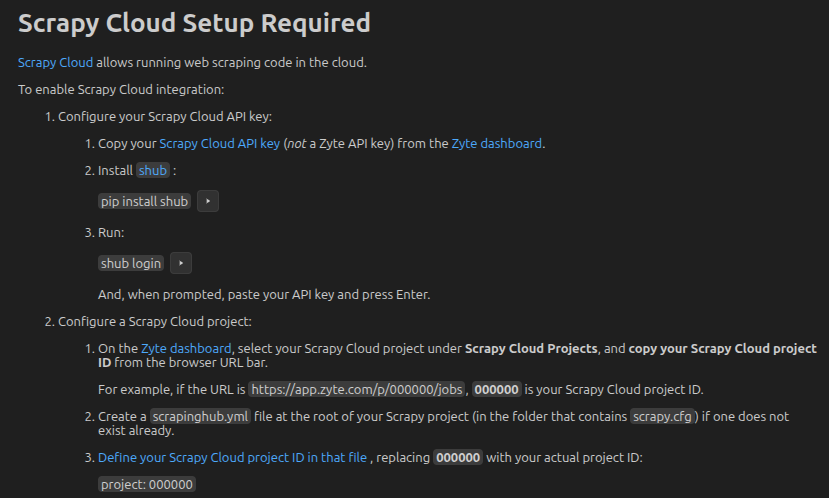
Add the following to
web-scraping-tutorial/scrapinghub.yml:stacks: default: scrapy:2.13-20250721
Click the Deploy to Scrapy Cloud button again, and confirm.
Once your Scrapy project has been deployed to your Scrapy Cloud project, you
will see a Run your spiders at: <link> line in the output.
Run a Scrapy Cloud job#
Now that you have deployed your Scrapy project to your Scrapy Cloud project, it is time to run one of your spiders on Scrapy Cloud:
On the Zyte dashboard, select your Scrapy Cloud project under Scrapy Cloud Projects.
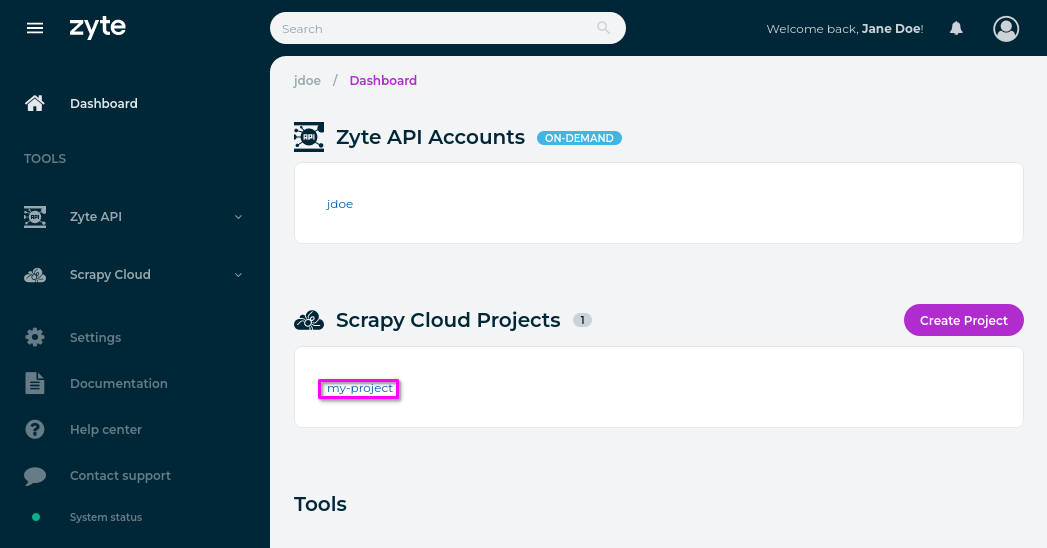
On the Dashboard page of your project, select Run on the top-right corner.
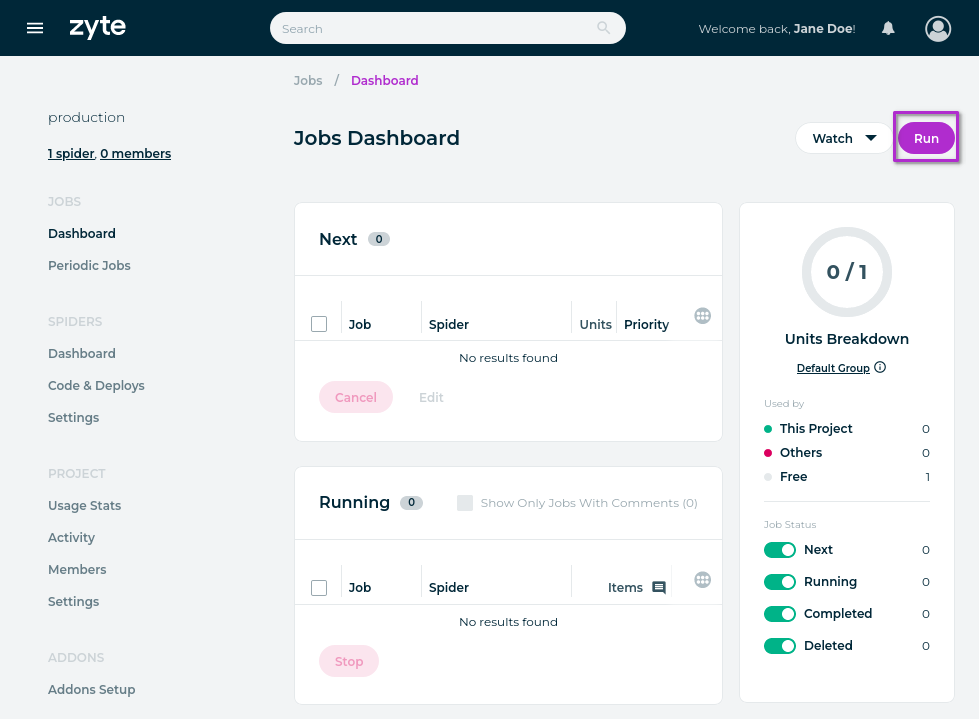
On the Run dialog box:
Select the Spiders field and, from the spider list that appears, select your spider name.
Select Run.
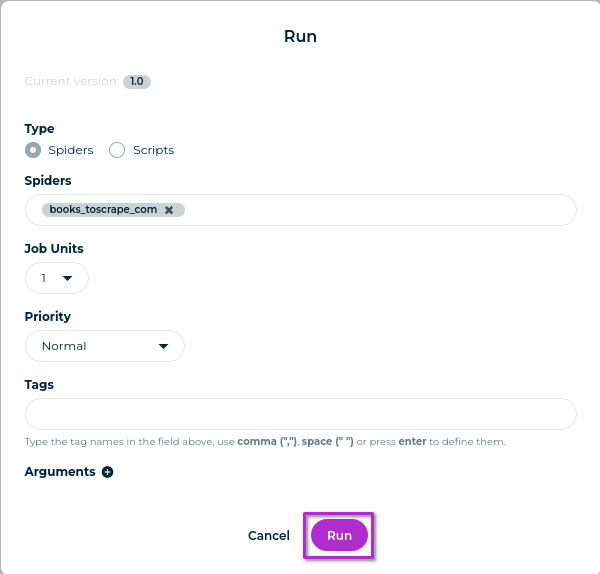
A new Scrapy Cloud job will appear in the Running job list:
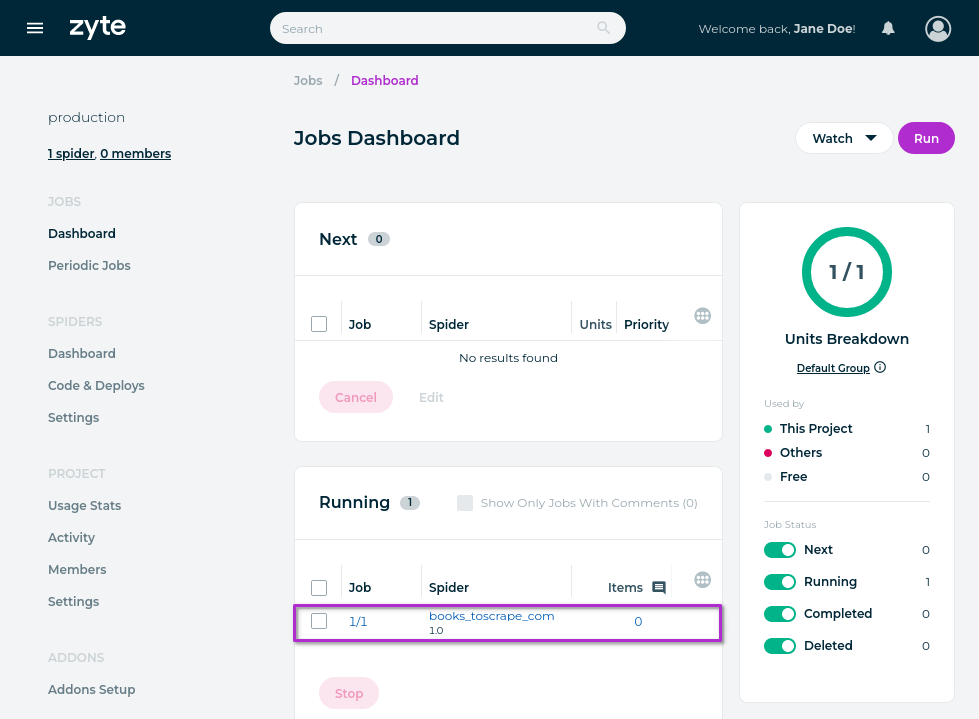
Once the job finishes, it will move to the Completed job list:
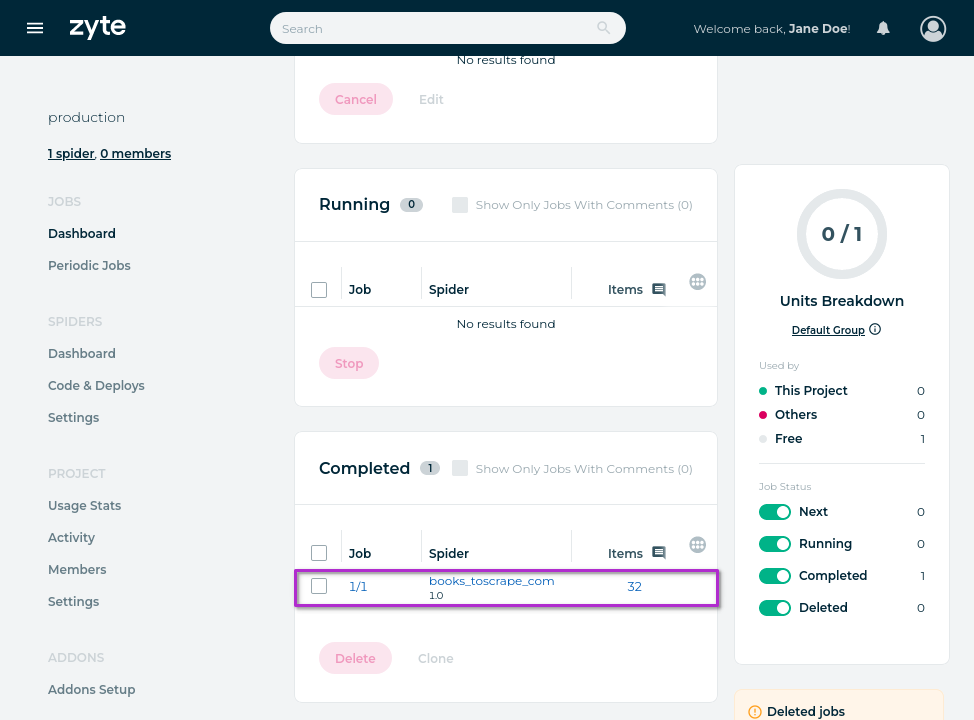
Follow the link from the Job column, 1/1.
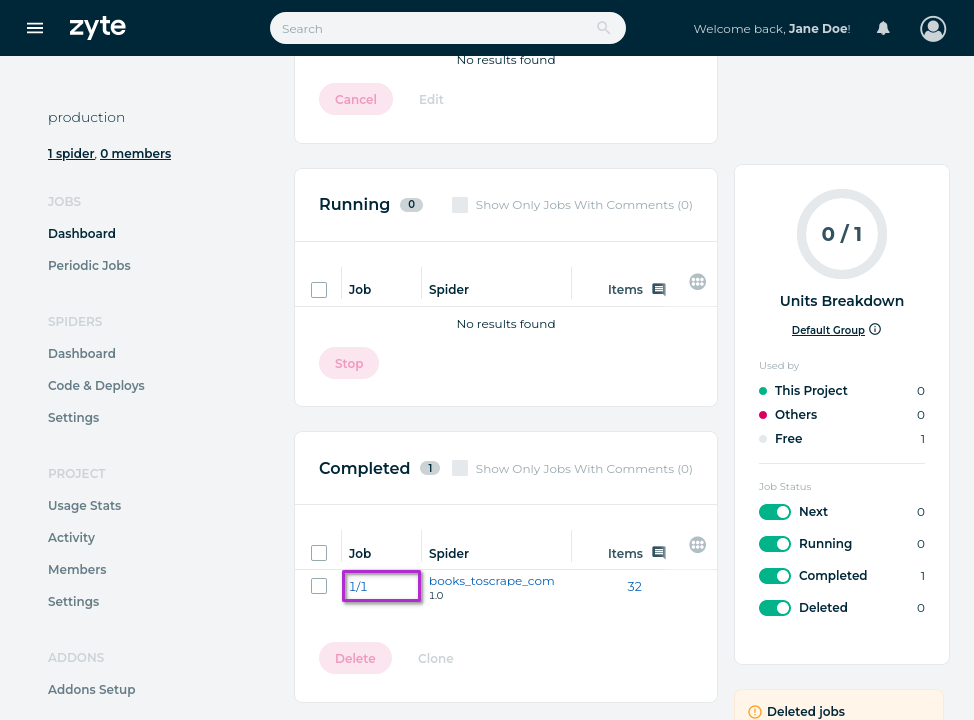
On the job page, select the Items tab.
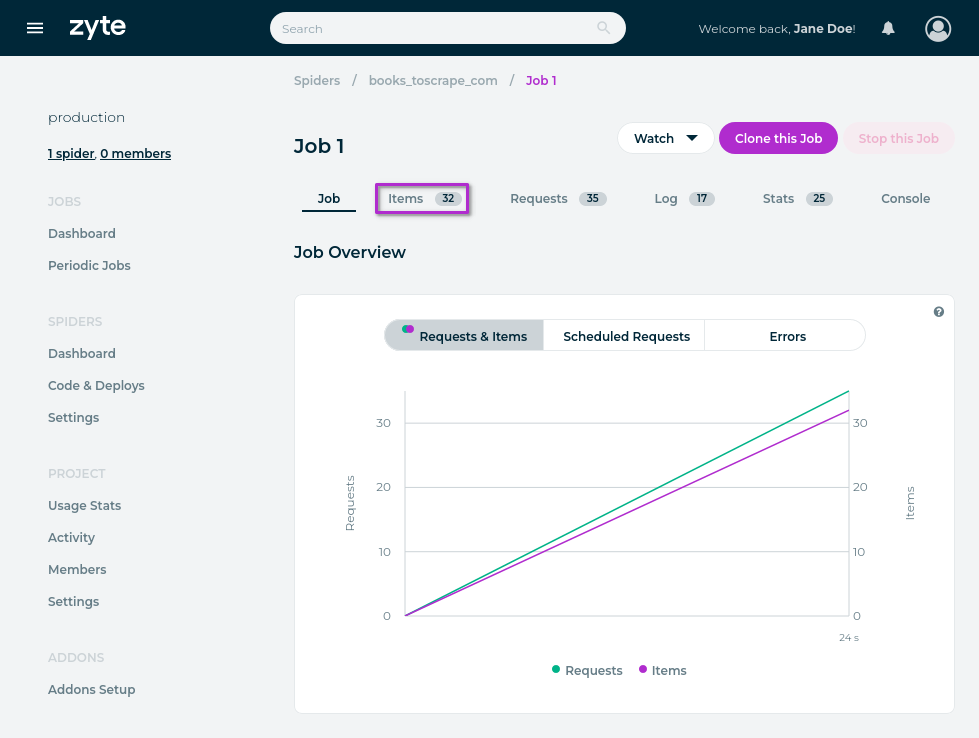
On the Items page, select Export › CSV.
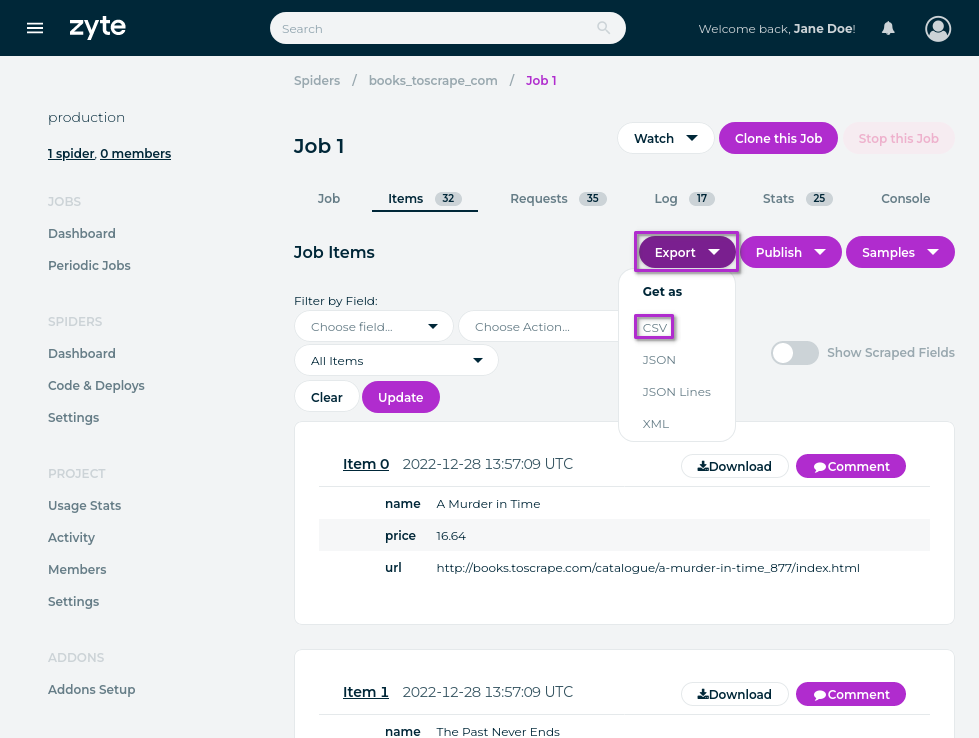
The downloaded file will have the same data as the books.csv file that you
generated locally with your first spider.
Continue to the next chapter to learn how to avoid website bans.
